Create a New Form
1. Once you have a project created, select the project in the project dropdown in the left-hand sidebar. The My Forms list should displayed. Click the Create Form button shown in the upper-right corner:
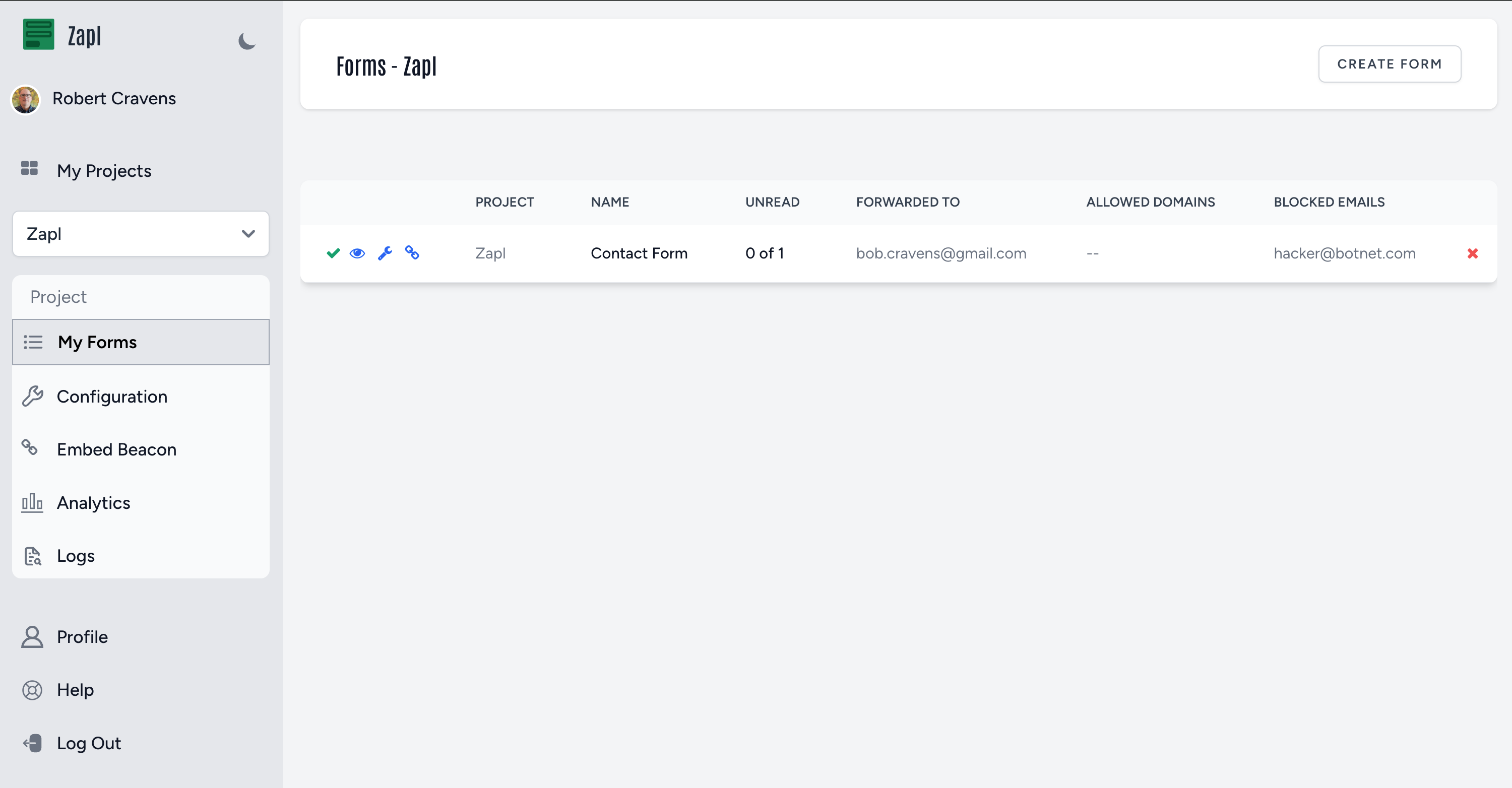
Note: Creating a form will reduce the total remaining forms. If you need additional forms, change your plan on your profile page.
2. Fill out the fields in the New Form page:
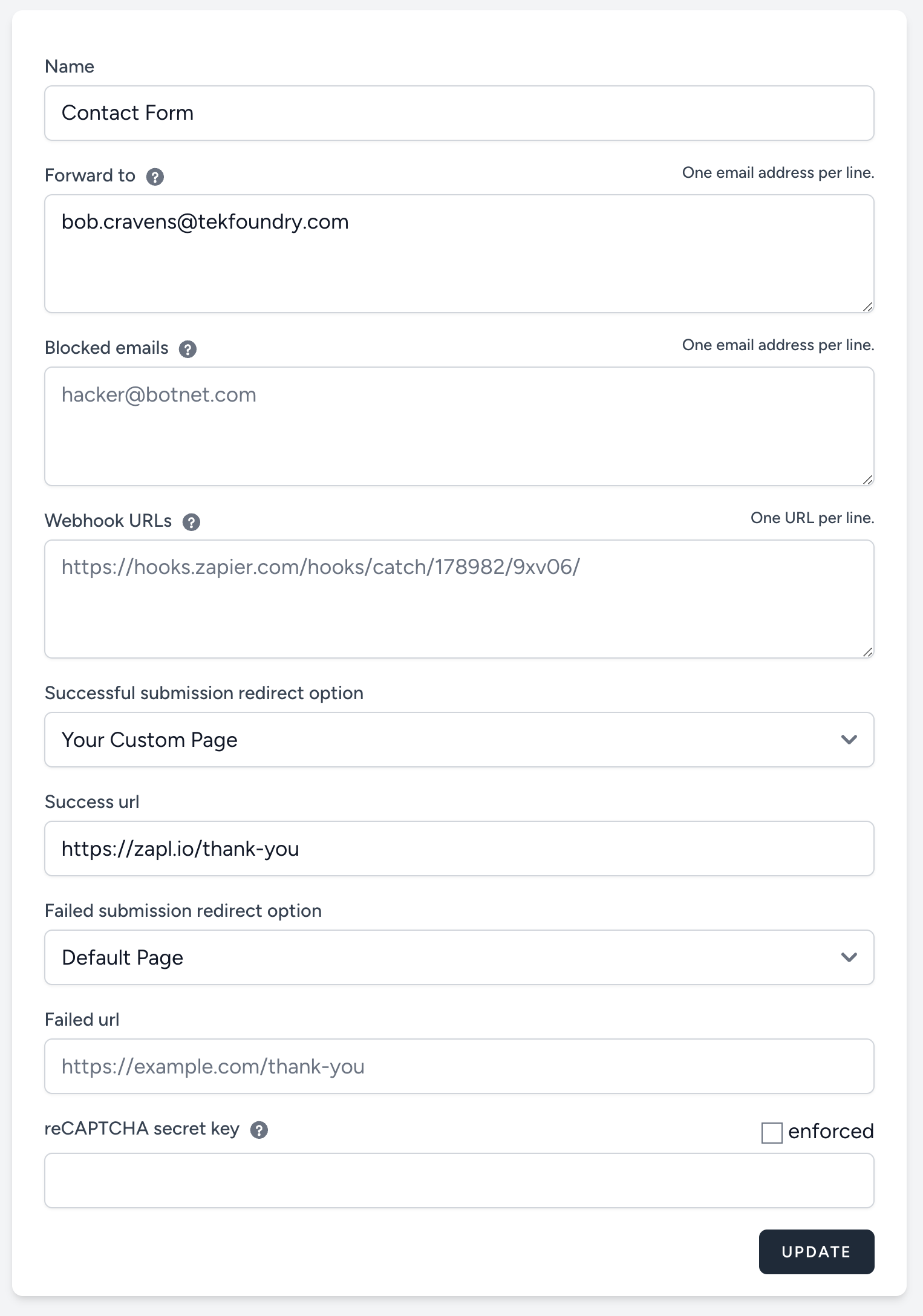
You may want to review the data flow first to provide context to these fields.
| Field | Description |
|---|---|
| Name | The name of the form being created. It is recommended to use a descriptive name. required |
| Forward To | A list of email addresses that will receive email when the form is submitted. Place one email address per line. The form data is shown in the email. |
| Blocked Emails | You can restrict who can create submissions based on their email address for your form. This requires a field with a name of email in order to function. |
| Webhook URLs | Integrate with external services such as Zapier, Slack and others. Integration with third-party services allows you to chain together workflows triggered by a submission. Place one URL per line. |
| Successful / Failed Submission Redirect Options |
After submitting a form, the user is redirected to either a thank you / success or an oops / failed page. Data from every submitted form is process and either accepted (success) or rejected (failed). Data can be rejected for various reasons (e.g., Domain Not Allowed, Email Blocked, reCAPTCHA, ...). All traffic is logged and the log data can be viewed. Accepted data will show up in the inbox for the form. The following options exist: Your Custom Page - User is redirected to your custom page. Default Page - User is redirected to a default page provided by Zapl. |
| Successful / Failed Url | Depending on the option selected, this will be the URL. |
| reCAPTCHA secret key | Secure your form by integrating with reCAPTCHA to protect your website from fraud and abuse. Learn more about integrating reCAPTCHA. |
3. After creating a form you are ready to embed the form..