Form Analytics & Logs
What is Zapier
Zapier is a powerful automation tool that connects different apps and services, helping them work together seamlessly. It allows you to create “Zaps,” which are simple workflows that perform tasks automatically—like saving form submissions to a spreadsheet, sending notifications, or updating a database. With Zapier, you can eliminate repetitive tasks and focus on what matters most, all without needing any coding skills.
Create a Slack Integration
1. Note that the following steps are done outsize of Zapl. Create and log into your Zapier account.
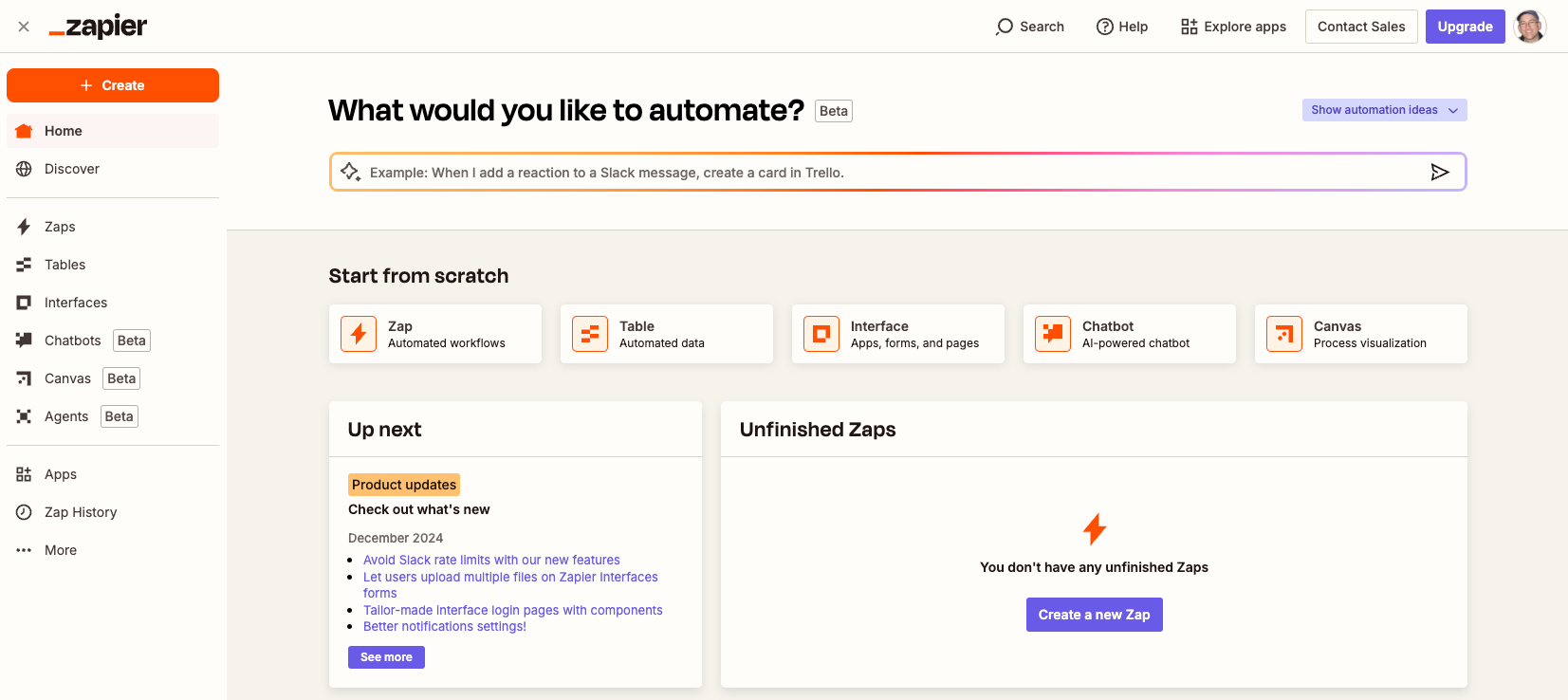
2. In the left sidebar, click the Create button.
3. In the resulting menu, select the option to create a new Zap.
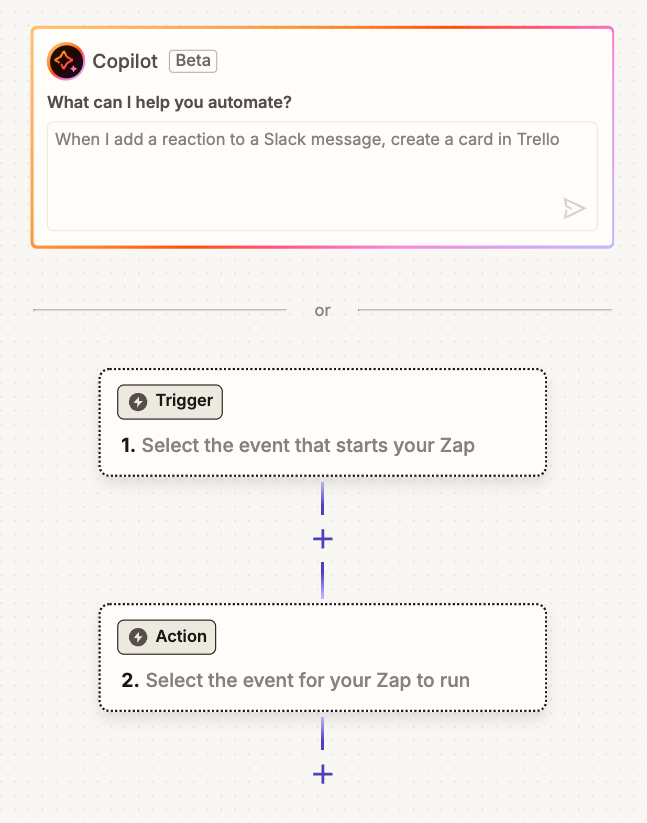
Note: You will see a number of chained steps. These start with a trigger and each of the following steps can manipulate and perform other actions on the data.
4. To set the trigger click inside the trigger step. You will be provided a list of options:
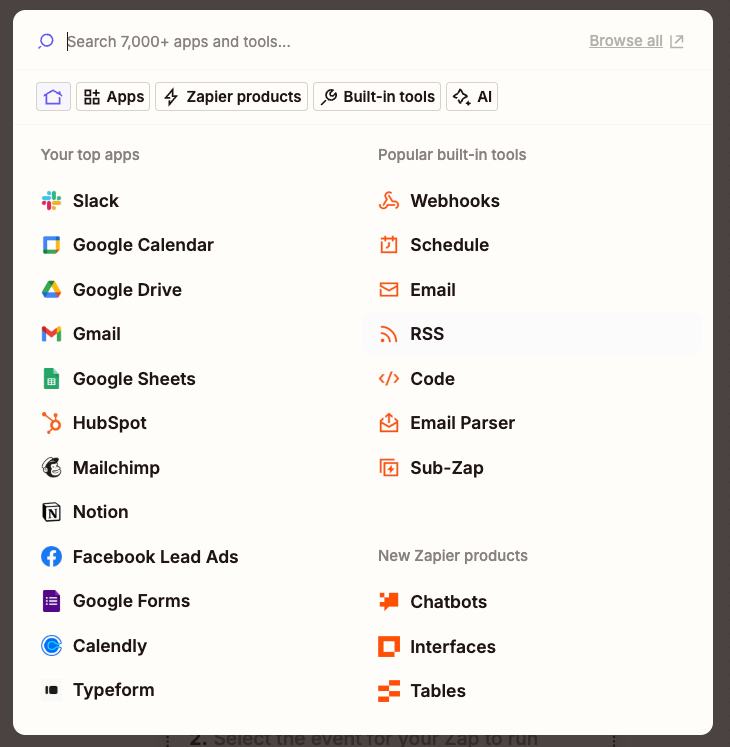
5. For the trigger, select the Webhooks option. In the setup section, select the Catch Raw Hook for the trigger event.
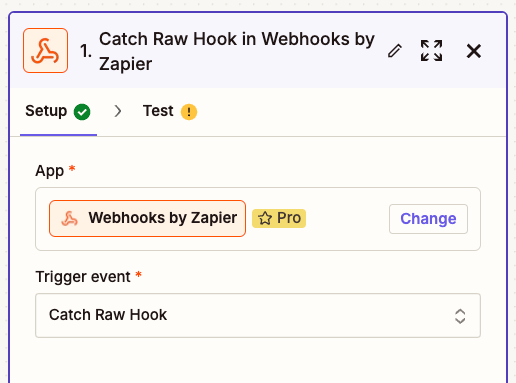
6. Click continue and you will be provided with a URL to trigger your Zapier workflow.
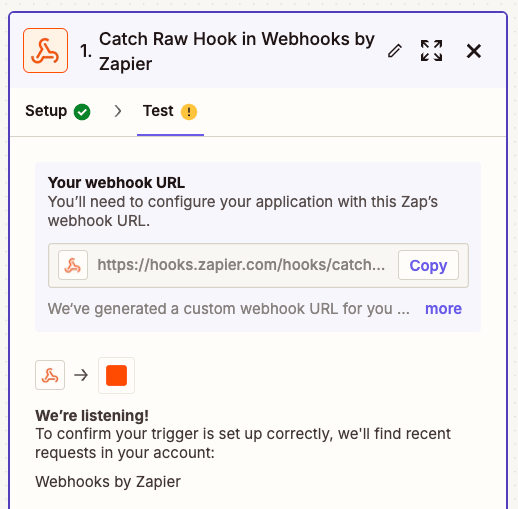
7. Copy that URL and paste it in your form configuration as a webhook.
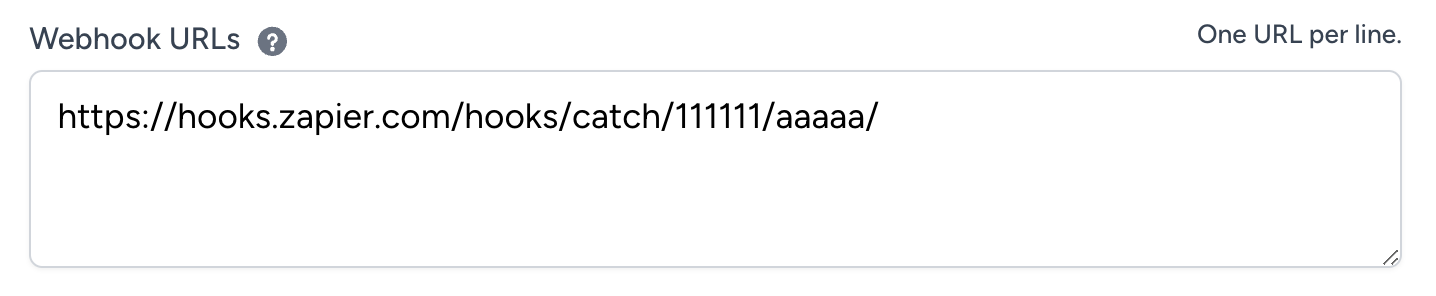
8. To set the action, click inside the action step. You will be provided the list of options again.
9. For the action, search for and select the Slack option. Configure the setup:
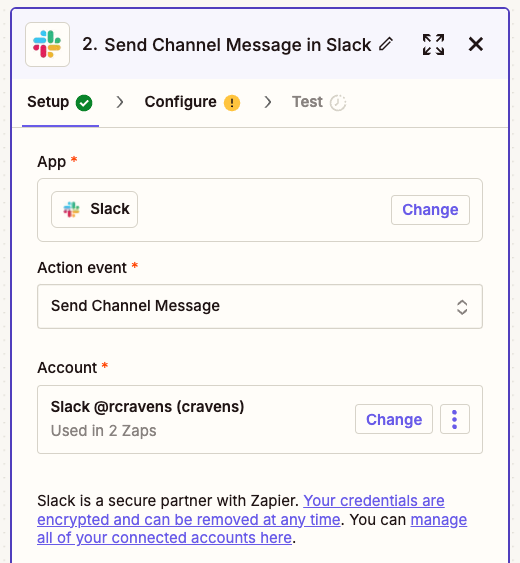
Note: In this step you will need to log into your Slack account. This gives Zapier permissions to send message to a Slack channel.
10. Configure the Slack action be selecting a Channel and setting Message Text:
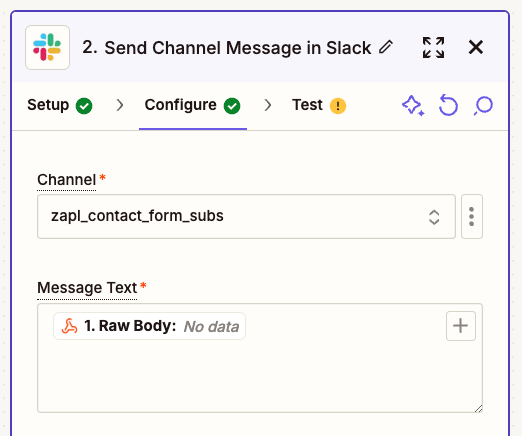
11. Skip the test and publish your zap. You initial Zap should look something like:
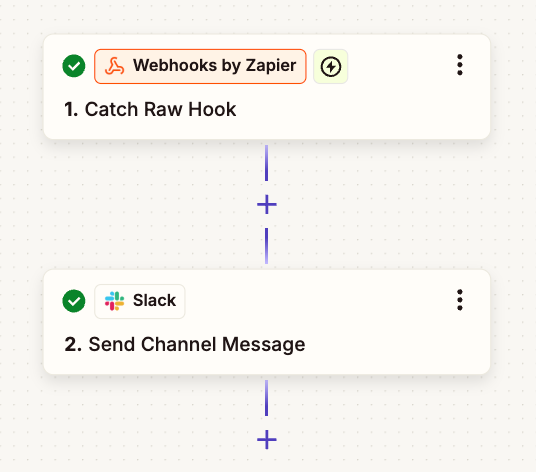
At this point your Slack integration should be configured. Submit the form. You should receive a Slack message:

Advanced: Format the Slack Message
After completing the above steps you may have noticed that the message is not formated for human consumption. Let's fix that!
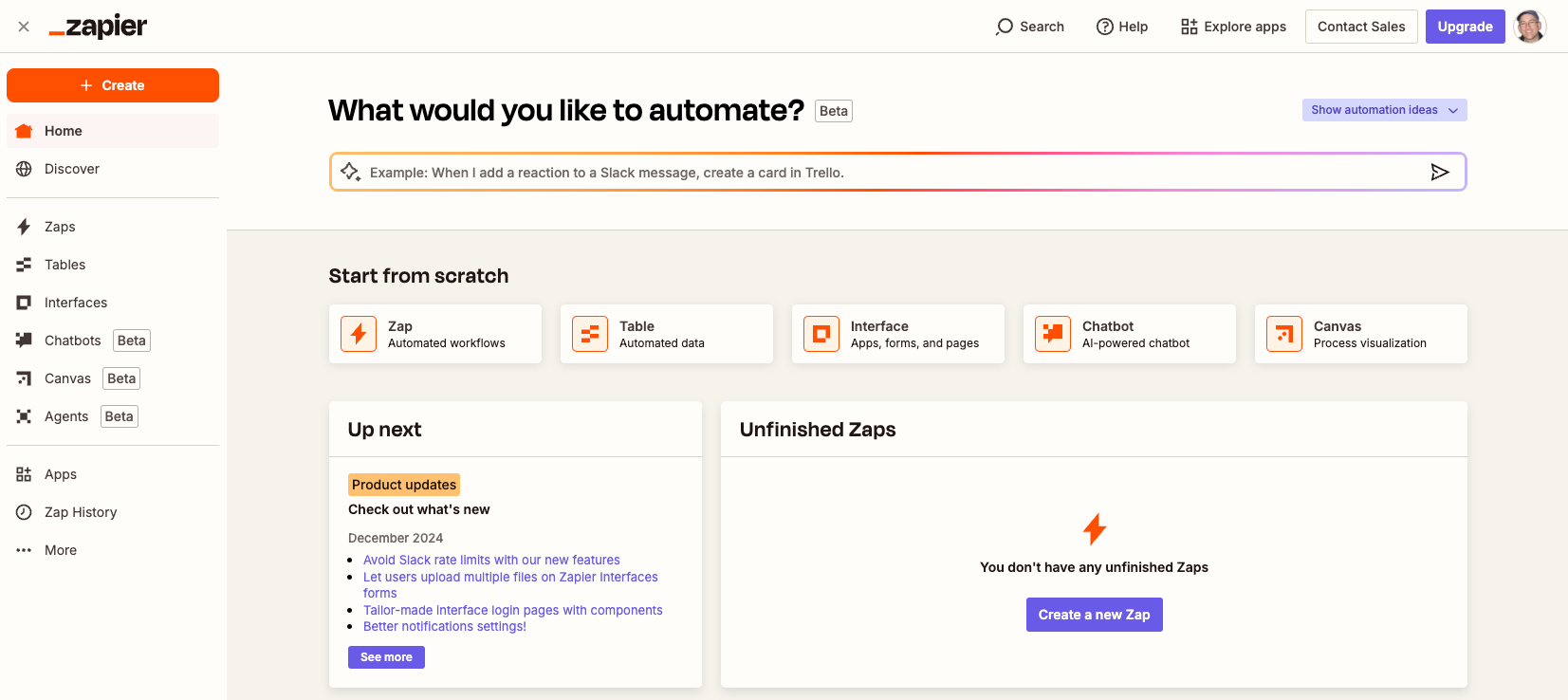
1. In Zapier, select your existing Zap and click the Edit Zap option.
2. Between the Webhook Trigger and the Slack Action click the plus sign to add a new action in between these two.
3. For the action, search for and select the Code option. For the Action event select the Run Javascript option:
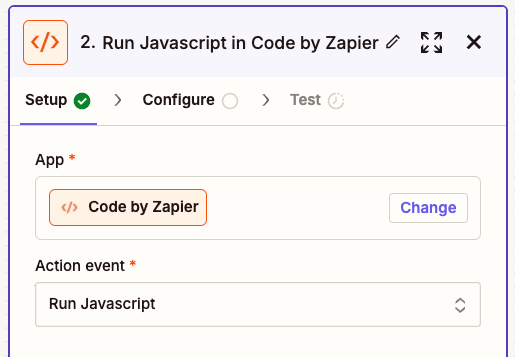
4. For this action, configure the following:
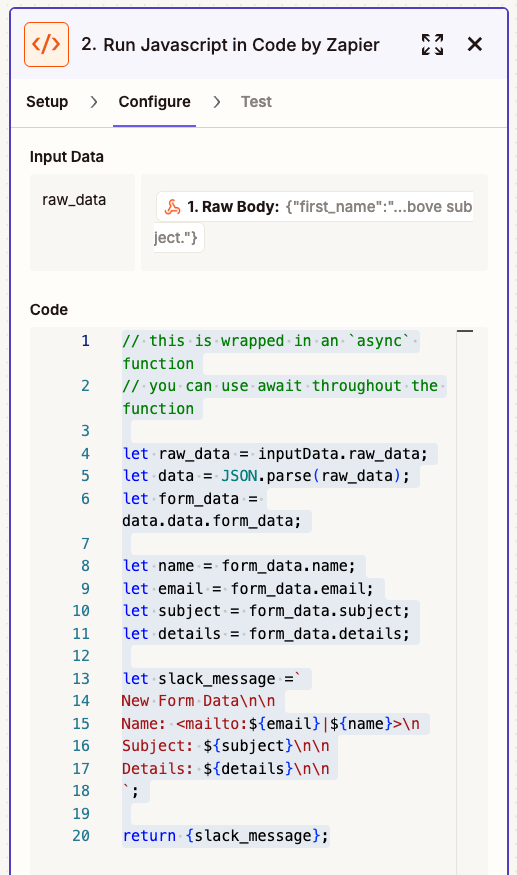
Don't worry, you can copy a code template to clipboard and paste it into Zapier. Uncomment and adapt for your form fields.
5. Now we need to edit the Slack action to use the output of our new Code action:
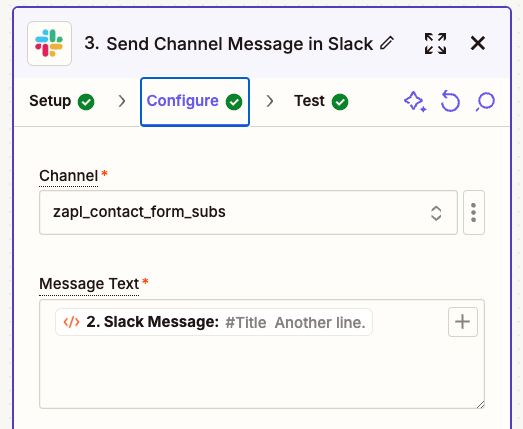
6. Publish your modified Zap:
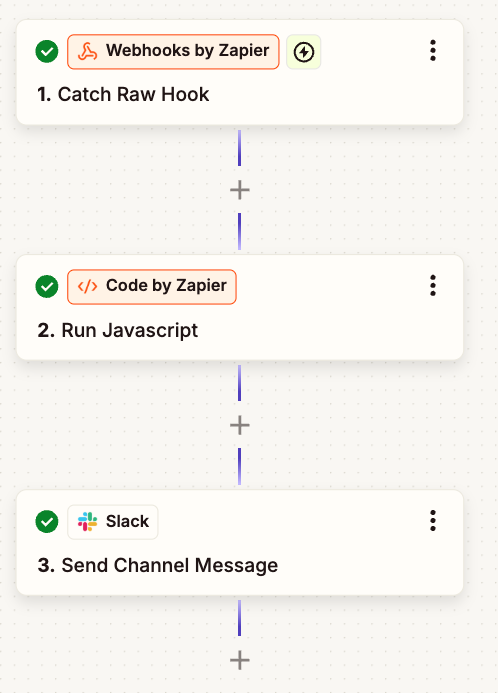
That's it! Re-submit the form. You should receive a formated Slack message:
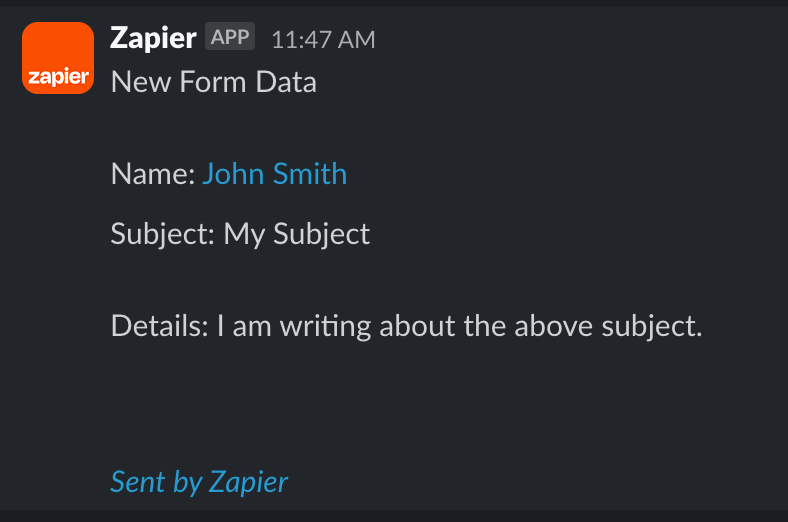
What's Next?
Zapier makes it pretty easy to chain together other actions. Explore other integrations. For example, use the Google Sheets action to aggregate the data in one place!